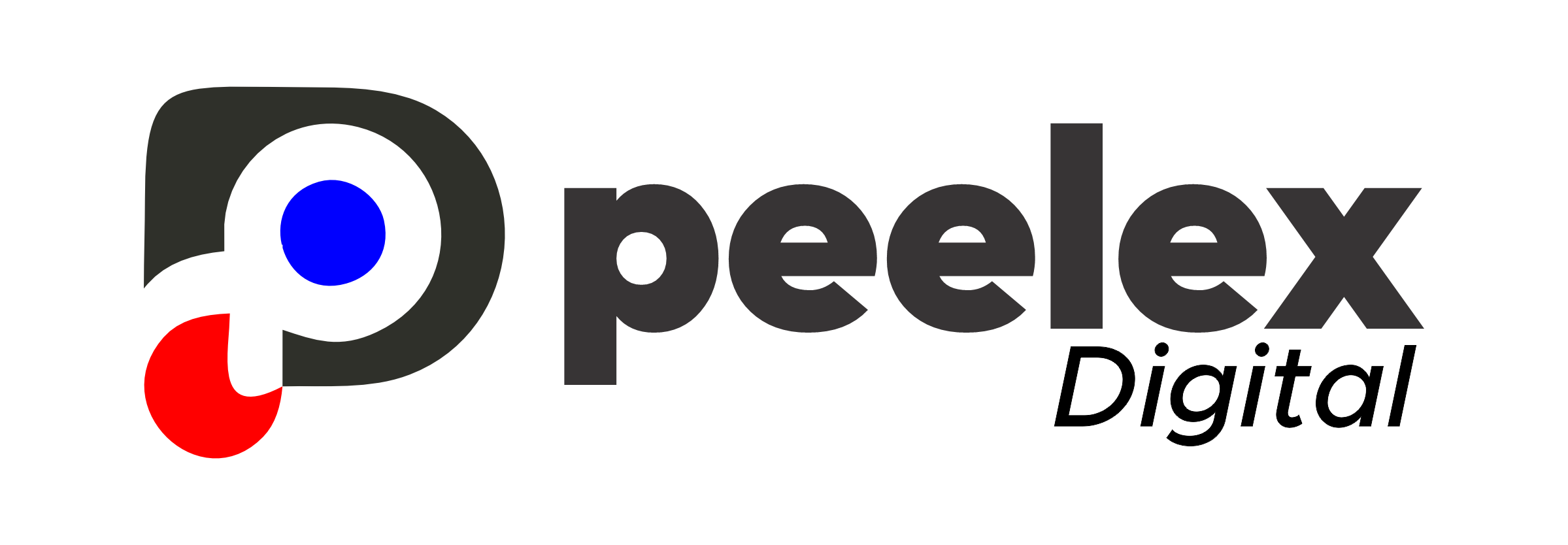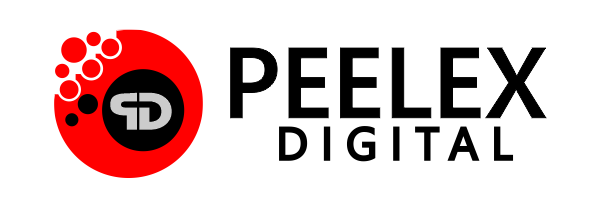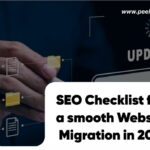In this website migration guide, you’ll learn everything you need to know to carry out a successful migration without hurting your SEO, losing traffic, or facing downtime. Migrating a website can feel overwhelming, especially if it’s your first time. Whether you’re moving to a new domain, switching web hosts, or redesigning your site, having a proper plan is crucial for a smooth transition.
What Is Website Migration?
Website migration refers to any significant change to a website’s structure, platform, location, or design that can affect its visibility on search engines. Common examples include:
- Moving from one domain to another
- Switching web hosting providers
- Changing from HTTP to HTTPS
- Redesigning or restructuring your website
- Migrating from one CMS (e.g., Wix to WordPress)
Each of these changes can potentially impact your rankings and traffic, which is why it’s essential to follow a structured plan.
Why Website Migration Matters
A poorly executed migration can result in:
- Loss of search engine rankings
- Broken links and missing pages
- Slow load times
- Decline in user trust
But when done right, it can improve performance, security, and user experience. This website migration guide will walk you through every step to ensure success.
Step-by-Step Website Migration Guide for Beginners
1. Plan the Migration Carefully
Every successful website migration starts with a solid plan. Determine:
- The type of migration: Domain, host, platform, or design?
- The ideal timeline (avoid peak traffic periods)
- Who’s involved: Developers, SEOs, content creators?
Create a migration checklist to ensure nothing gets missed.
2. Backup Your Website
Before touching anything, back up your entire website. This includes:
- Website files
- Databases
- Images and media
- Email accounts (if managed by the host)
Use backup tools like UpdraftPlus (for WordPress) or your host’s control panel.
3. Set Up the New Environment
Prepare the new environment before moving anything:
- Install your CMS on the new host
- Create the same URL structure
- Upload all files and databases
- Set up email and DNS settings
If you’re changing CMS (e.g., from Wix to WordPress), import content carefully to maintain structure.
4. Update Internal Links & Resources
Ensure all internal links, media paths, and menus are updated to reflect the new environment. If you’re changing domains, update all hard-coded URLs.
Use tools like Better Search Replace (WordPress plugin) to automate URL changes.
5. Implement 301 Redirects
If your URLs are changing, 301 redirects are crucial to tell search engines the new location of your content. This preserves SEO value and redirects users seamlessly.
Set up 301 redirects via:
- .htaccess file (for Apache servers)
- Redirect plugins
- Hosting provider settings
6. Update Your XML Sitemap and Robots.txt
After migration:
- Generate a fresh XML sitemap with your new URLs
- Submit it to Google Search Console
- Ensure your robots.txt file allows search engines to crawl your new site
This helps search engines re-index your site faster.
7. Monitor Website Performance
After migration:
- Monitor website uptime
- Check for 404 errors
- Track keyword rankings
- Monitor bounce rate and page load time
Use tools like:
- Google Search Console
- Google Analytics
- Screaming Frog SEO Spider
These will help you identify and fix any issues quickly.
8. Notify Users and Stakeholders
Let your audience know about the migration:
- Send emails to subscribers
- Post on social media
- Update contact pages and business listings
Transparency builds trust, and it helps if users know what’s going on in case they experience brief downtime or changes.
9. Test Everything Thoroughly
After migration:
- Test all internal/external links
- Submit contact forms
- Check mobile responsiveness
- Validate security certificates (HTTPS)
Run performance audits with Google PageSpeed Insights and GTMetrix to ensure optimal speed.
Website Migration SEO Best Practices
- Always use 301 redirects, not 302
- Keep your URL structure consistent, if possible
- Avoid duplicate content during staging and migration
- Monitor crawl errors for at least 3-4 weeks post-migration
Don’t delete your old site until everything is live and functional
Common Website Migration Scenarios
Here are a few use cases and what they usually involve:
Migrating to a New Host
Keep the same domain, just move your files and database. Common with performance upgrades or better pricing.
Migrating to a New CMS
Switching from Wix to WordPress? You’ll need to reformat content and set up a new theme or design.
Moving to HTTPS
Secure your site with an SSL certificate, then update all URLs and link references.
Frequently Asked Questions (FAQs)
How long does website migration take?
- Answer: It depends on the size and complexity of your site. A small website can take a few hours, while larger migrations may take several days.
Will I lose my SEO after website migration?
- Answer: Not if done properly. Implementing 301 redirects, preserving content, and submitting updated sitemaps can maintain or even improve SEO.
Can I migrate my website without downtime?
- Answer: Yes, by setting up everything in a staging environment and switching DNS settings during low-traffic hours, downtime can be minimized or avoided entirely.
How much does website migration cost?
- Answer: Costs vary. DIY migrations are often free (just time-consuming), while professional services can range from $100 to $1,000+ depending on complexity.
A website migration might seem intimidating, but with the right preparation and a solid strategy, it doesn’t have to be. This website migration guide is your go-to roadmap for ensuring a smooth, SEO-friendly move. Take your time, follow each step, and don’t forget to monitor everything post-migration.